Introduction
You have an old, legacy app (with no tests), and its age is starting to show – it’s using an old version of the .NET Framework, it’s difficult to maintain and every new feature introduced brings a lot of bugs. Developers are afraid to change it, but the users ask for new features. You are at a crossroad: throw the code and rewrite everything or refactor the code. Does this sound familiar to you ?
I’m almost sure that you’re leaning to throw the code and rewrite everything. Start fresh, use new technologies and create the wonderful app you’ve always dreamed of. But this comes with a cost: the old app is still there, functional, and must be maintained while you are developing the new one. There are no resources to develop both apps in parallel and the new app will take a long time before its finished.
So, the only way to go is to refactor the old app. It’s not what you wanted, but it can still be fun – you will be able to use the new technologies, introduce good programming practices, and at the end, have the app you have dreamed. No, I’m not saying it will be an easy way, but it will be the most viable one.
This article will show how to port a .NET 4 WPF app and port it to .NET 5, introduce the MVVM pattern and add tests to it. After that, you will be able to change its UI, using WinUI3, like we did in this article.
The original app
The original app is a Customer CRUD, developed in .NET 4, with two projects – the UI project, CustomerApp, and a library CustomerLib, that access client’s data in an XML file (I did that just for the sake of simplicity, but this could be changed easily for another data source, like a database). You can get the app from here, and when you run it, you get something like this:
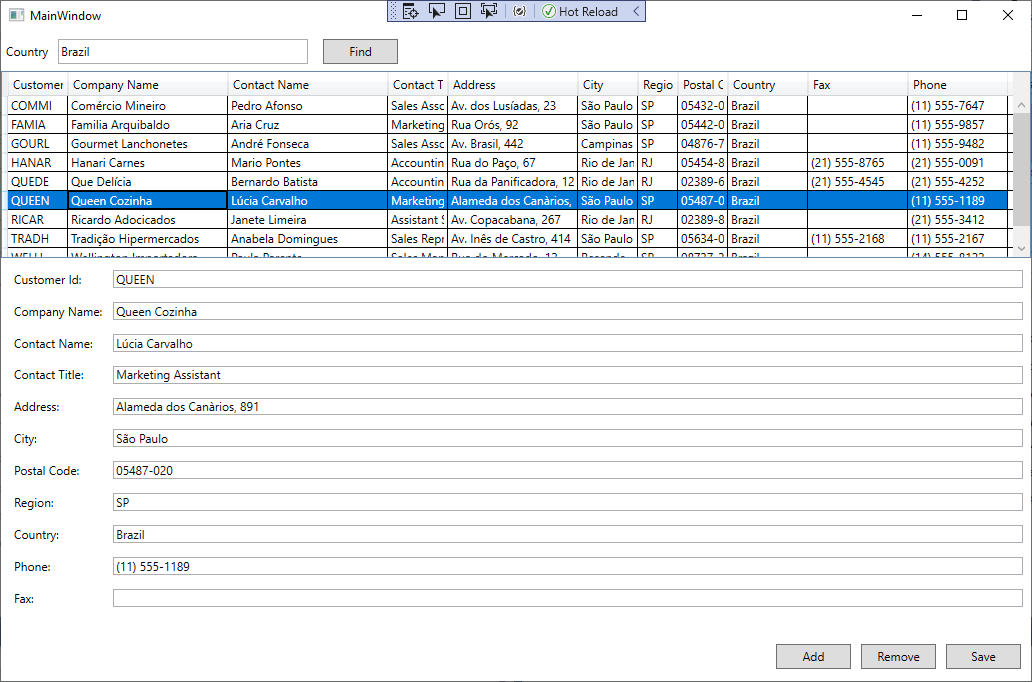
The first step will be converting it to .NET 5. Before that, we will see how portable is our app, using the .NET Portability analyzer. It’s a Visual studio extension that you can download from here. Once you download and install it, ou can run it in Visual Studio with Analyze/Portability Analyzer Settings:
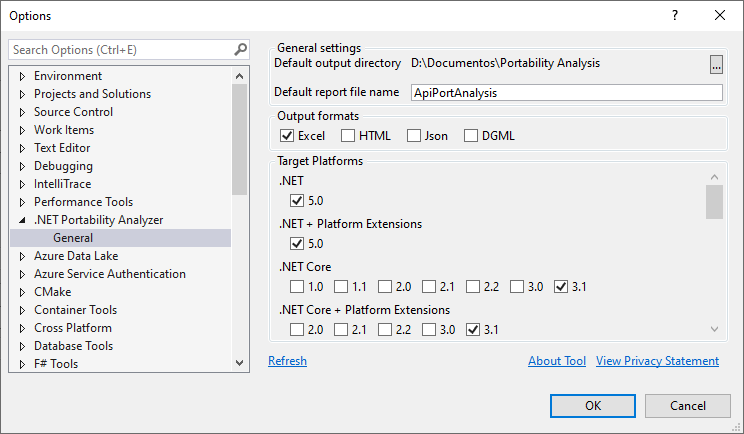
You must select the platforms you want and click OK. Then, you must select Analyze/Analyze Assembly Portability, select the executables for the app and click OK. That will generate an Excel file with the report:
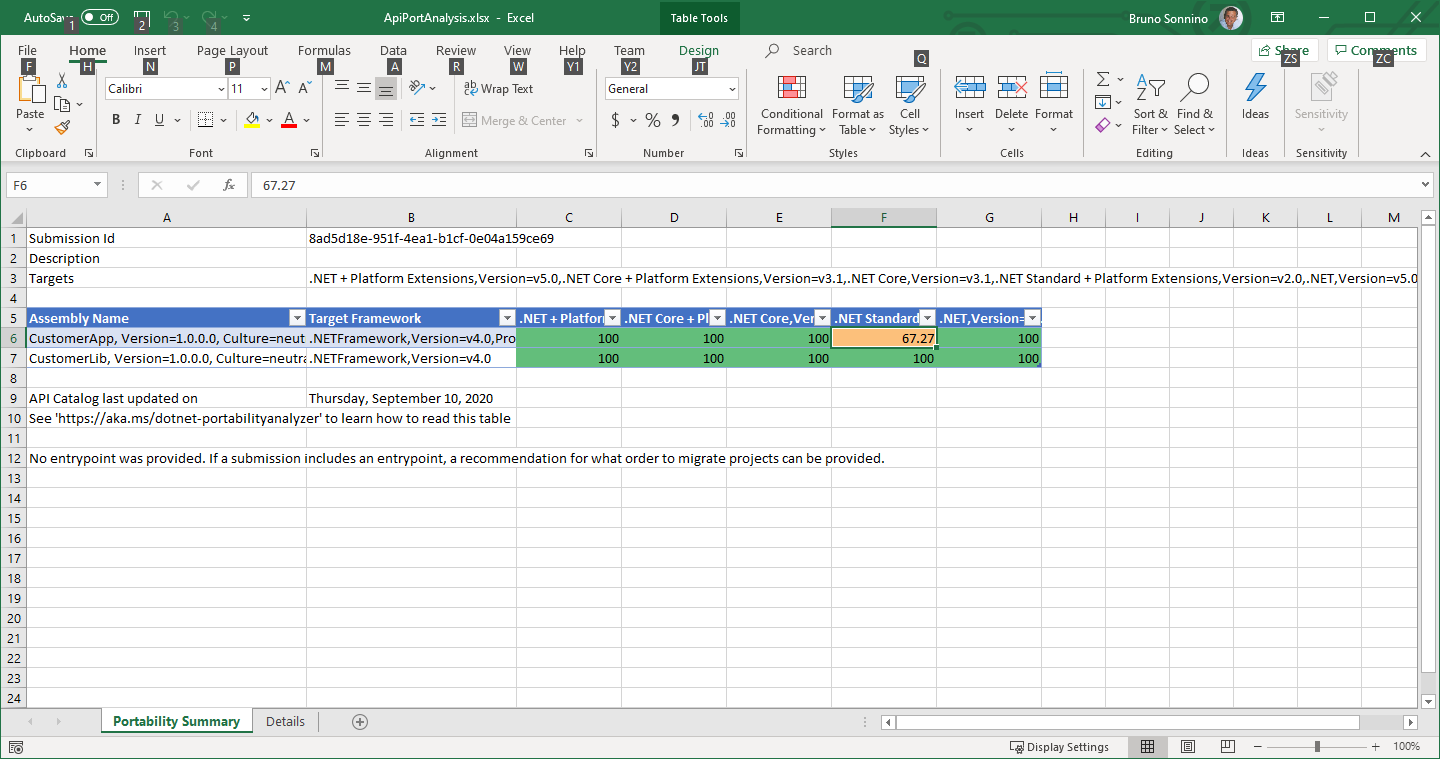
As you can see, our app can be ported safely to .NET 5. If there are any problems, you can check them in the Details tab. There, you will have a list of all APIs that you won’t be able to port, where you should find a workaround. Now, we’ll start converting the app.
Converting the app to .NET 5
To convert the app, we’ll start converting the lib to .NET Standard 2.0. To do that, right-click in the Lib project in the Solution Explorer and select Unload Project, then edit the project file and change it to:
<Project Sdk="Microsoft.NET.Sdk">
<PropertyGroup>
<TargetFrameworks>netstandard2.0</TargetFrameworks>
</PropertyGroup>
<ItemGroup>
<Content Include="Customers.xml">
<CopyToOutputDirectory>PreserveNewest</CopyToOutputDirectory>
</Content>
</ItemGroup>
</Project>
The project file is very simple, just set the taget framework to netstandard2.0 and copy the item group relative to the xml file, so it’s included in the final project. Then, you must reload the project and remove the AssemblyInfo file from the Properties folder, as it isn’t needed anymore (if you leave it, it will generate an error, as it’s included automatically by the new project file).
Then, right click the app project in the Solution Explorer and select Unload Project, to edit the project file:
<Project Sdk="Microsoft.NET.Sdk">
<PropertyGroup>
<OutputType>WinExe</OutputType>
<TargetFramework>net5.0-windows</TargetFramework>
<UseWPF>true</UseWPF>
<GenerateAssemblyInfo>false</GenerateAssemblyInfo>
</PropertyGroup>
<ItemGroup>
<ProjectReference Include="..\\CustomerLib\\CustomerLib.csproj">
<Name>CustomerLib</Name>
</ProjectReference>
</ItemGroup>
</Project>
We are setting the output type to WinExe, setting the target framework to net5.0-windows, telling that we will use the .net 5 features, plus the ones specific to Windows. If we don’t do that, we wouldn’t be able to use the WPF features, that are specific to Windows and set UseWPF to true. Then, we copy the lib’s ItemGroup to the project. When we reload the project, we must delete the Properties folder and we can build our app, converted to .NET 5. It should work exactly the way it did before. We are in the good path, porting the app to the newest .NET version, but we still have a long way to go. Now it’s time to add good practices to our app, using the MVVM Pattern.
The MVVM Pattern
The MVVM (Model-View-ViewModel) pattern was created on 2005 by John Gossman, a Microsoft Architect on Blend team, and it makes extensive use of the DataBinding feature existent in WPF and other XAML platforms (like UWP or Xamarin). It provides separation between data (Model) and its visualization (View), using a binding layer, the ViewModel.
The ViewModel is a class that implements the INotifyPropertyChanged interface:
public interface INotifyPropertyChanged
{
event PropertyChangedEventHandler PropertyChanged;
}
It has just one event, PropertyChanged that is activated when there is a change in a property. The Data binding mechanism present in WPF (and in other XAML platforms) subscribes this event and updates the view with no program intervention. So, all we need to do is to create a class that implements INotifyPropertyChanged and call this event when there is a change in a property to WPF update the view.
The greatest advantage is that the ViewModel is a normal class and doesn’t have any dependency on the view layer. That way, we don’t need to initialize a window when we test the ViewModel. This image shows the basic structure of this pattern:

The model communicates with the ViewModel by its properties and methods. The ViewModel communicates with the View mainly using Data Binding, it receives Commands from the View and can send messages to it. When there are many ViewModels that must communicate , they usually send messages, to maintain a decoupled architecture. That way, the Model (usually a POCO class – Plain Old CSharp Object) doesn’t know about the ViewModel, the ViewModel isn’t coupled with the View or other ViewModels, and the View isn’t tied to a ViewModel directly (the only tie is the View’s DataContext property, that will bind the View and the ViewModel. The rest will be done by Data Binding).
We could implement all this infrastructure by ourselves, it’s not a difficult task, but it’s better to use a Framework for that. There are many MVVM frameworks out there, each one chooses a different approach to implement the infrastructure and select one of them is just a matter of preference. I’ve used MVVM Light toolkit for years, it’s very lightweight and easy to use, but it isn’t maintained anymore, so I decided to search another framework. Fortunately, the Windows Community Toolkit has provided a new framework, inspired on MVVM Light, the MVVM Community Toolkit.
Implementing the MVVM Pattern
In our project, the Model is already separated from the rest: it’s in the Lib project and we’ll leave that untouched, as we don’t have to change anything in the model. In order to use the MVVM Toolkit, we must add the Microsoft.Toolkit.Mvvm NuGet package.
Then, we must create the ViewModels to interact between the View and the Model. Create a new folder and name it ViewModel. In it, add a new class and name it MainViewModel.cs. This class will inherit from ObservableObject, from the toolkit, as it already implements the interface. Then we will copy and adapt the code that is found in the code behind of MainWindow.xaml.cs:
public class MainViewModel : ObservableObject
{
private readonly ICustomerRepository _customerRepository;
private Customer _selectedCustomer;
public MainViewModel()
{
_customerRepository = new CustomerRepository();
AddCommand = new RelayCommand(DoAdd);
RemoveCommand = new RelayCommand(DoRemove, () => SelectedCustomer != null);
SaveCommand = new RelayCommand(DoSave);
SearchCommand = new RelayCommand<string>(DoSearch);
}
public IEnumerable<Customer> Customers => _customerRepository.Customers;
public Customer SelectedCustomer
{
get => _selectedCustomer;
set
{
SetProperty(ref _selectedCustomer, value);
RemoveCommand.NotifyCanExecuteChanged();
}
}
public IRelayCommand AddCommand { get; }
public IRelayCommand RemoveCommand { get; }
public IRelayCommand SaveCommand { get; }
public IRelayCommand<string> SearchCommand { get; }
private void DoAdd()
{
var customer = new Customer();
_customerRepository.Add(customer);
SelectedCustomer = customer;
OnPropertyChanged("Customers");
}
private void DoRemove()
{
if (SelectedCustomer != null)
{
_customerRepository.Remove(SelectedCustomer);
SelectedCustomer = null;
OnPropertyChanged("Customers");
}
}
private void DoSave()
{
_customerRepository.Commit();
}
private void DoSearch(string textToSearch)
{
var coll = CollectionViewSource.GetDefaultView(Customers);
if (!string.IsNullOrWhiteSpace(textToSearch))
coll.Filter = c => ((Customer)c).Country.ToLower().Contains(textToSearch.ToLower());
else
coll.Filter = null;
}
}
We have two properties, Customers and SelectedCustomer. Customers will contain the list of customers shown in the DataGrid. SelectedCustomer will be the selected customer in the DataGrid, that will be shown in the detail pane. There are four commands, and we will use the IRelayCommand interface, declared in the toolkit. Each command will be initialized with the method that will be executed when the command is invoked. The RemoveCommand uses an overload for the constructor, that uses a predicate as the second parameter. This predicate will only enable the button when there is a customer selected in the DataGrid. As this command is dependent on the selected customer, when we change this property, we call the NotifyCanExecuteChanged method to notify all the elements that are bound to this command.
Now we can remove all the code from MainWindow.xaml.cs and leave only this:
public MainWindow()
{
InitializeComponent();
DataContext = new MainViewModel();
}
We can run the program and see that it runs the same way it did before, but we made a large refactoring to the code and now we can start implementing unit tests in the code.
Implementing tests
Now that we’ve separated the code from the view, we can test the ViewModel without the need to initialize a Window. That is really great, because we can have testable code and be assured that we are not breaking anything when we are implementing new features. For that, add a new test project and name it CustomerApp.Tests. In the Visual Studio version I’m using, there is no template for the .net 5.0 test project available, so I added a .Net Core test project, then I edited the project file and changed the TargetFramework to net5.0-windows. Then, you can add a reference to the CustomerApp project and rename UnitTest1 to MainViewModelTests.
Taking a look at the Main ViewModel, we see that there is a coupling between it and the Customer Repository. In this case, there is no much trouble, because we are reading the customers from a XML file located in the output directory, but if we decide to replace it with some kind of database, it can be tricky to test the ViewModel, because we would have to do a lot of setup to test it.
We’ll remove the dependency using Dependency Injection. Instead of using another framework for the the dependency injection, we’ll use the integrated one, based on Microsoft.Extensions.DependencyInjection. You should add this NuGet package in the App project to use the dependency injection. Then, in App.xaml.cs, we’ll add code to initialize the location of the services:
public partial class App
{
public App()
{
Services = ConfigureServices();
}
public new static App Current => (App) Application.Current;
public IServiceProvider Services { get; }
private static IServiceProvider ConfigureServices()
{
var services = new ServiceCollection();
services.AddSingleton<ICustomerRepository, CustomerRepository>();
services.AddSingleton<MainViewModel>();
return services.BuildServiceProvider();
}
public MainViewModel MainVM => Services.GetService<MainViewModel>();
}
We declare a static property Current to ease using the App object and declare a IServiceProvider, to provide our services. They are configured in the ConfigureServices method, that creates a ServiceCollection and add the CustomerRepository and the main ViewModel to the collection. ConfigureServices is called in the constructor of the application. Finally we declare the property MainVM, which will get the ViewModel from the Service Collection.
Now, we can change MainWindow.xaml.cs to use the property instead of instantiate directly the ViewModel:
public MainWindow()
{
InitializeComponent();
DataContext = App.Current.MainVM;
}
The last change is to remove the coupling between the ViewModel and the repository using Dependency Injection, in **MainViewModel.cs**:
public MainViewModel(ICustomerRepository customerRepository)
{
_customerRepository = customerRepository ??
throw new ArgumentNullException("customerRepository");
_customerRepository = customerRepository;
AddCommand = new RelayCommand(DoAdd);
RemoveCommand = new RelayCommand(DoRemove, () => SelectedCustomer != null);
SaveCommand = new RelayCommand(DoSave);
SearchCommand = new RelayCommand<string>(DoSearch);
}
With that, we’ve gone one step further and removed the coupling between the ViewModel and the repository, so we can start our tests.
For the tests, we will use two libraries, [FluentAssertions]https://fluentassertions.com/), for better assertions and FakeItEasy, to generate fakes. You should install both NuGet packages to your test project. Now, we can start creating our tests:
public class MainViewModelTests
{
[TestMethod]
public void Constructor_NullRepository_ShouldThrow()
{
Action act = () => new MainViewModel(null);
act.Should().Throw<ArgumentNullException>()
.Where(e => e.Message.Contains("customerRepository"));
}
[TestMethod]
public void Constructor_Customers_ShouldHaveValue()
{
var repository = A.Fake<ICustomerRepository>();
var customers = new List<Customer>();
A.CallTo(() => repository.Customers).Returns(customers);
var vm = new MainViewModel(repository);
vm.Customers.Should().BeEquivalentTo(customers);
}
[TestMethod]
public void Constructor_SelectedCustomer_ShouldBeNull()
{
var repository = A.Fake<ICustomerRepository>();
var vm = new MainViewModel(repository);
vm.SelectedCustomer.Should().BeNull();
}
}
Here we created three tests for the constructor, testing the values of the properties after the constructor. We can continue, testing the commands in the ViewModel:
[TestMethod]
public void AddCommand_ShouldAddInRepository()
{
var repository = A.Fake<ICustomerRepository>();
var vm = new MainViewModel(repository);
vm.AddCommand.Execute(null);
A.CallTo(() => repository.Add(A<Customer>._)).MustHaveHappened();
}
[TestMethod]
public void AddCommand_SelectedCustomer_ShouldNotBeNull()
{
var repository = A.Fake<ICustomerRepository>();
var vm = new MainViewModel(repository);
vm.AddCommand.Execute(null);
vm.SelectedCustomer.Should().NotBeNull();
}
[TestMethod]
public void AddCommand_ShouldNotifyCustomers()
{
var repository = A.Fake<ICustomerRepository>();
var vm = new MainViewModel(repository);
var wasNotified = false;
vm.PropertyChanged += (s, e) =>
{
if (e.PropertyName == "Customers")
wasNotified = true;
};
vm.AddCommand.Execute(null);
wasNotified.Should().BeTrue();
}
[TestMethod]
public void RemoveCommand_SelectedCustomerNull_ShouldNotRemoveInRepository()
{
var repository = A.Fake<ICustomerRepository>();
var vm = new MainViewModel(repository);
vm.RemoveCommand.Execute(null);
A.CallTo(() => repository.Remove(A<Customer>._)).MustNotHaveHappened();
}
[TestMethod]
public void RemoveCommand_SelectedCustomerNotNull_ShouldRemoveInRepository()
{
var repository = A.Fake<ICustomerRepository>();
var vm = new MainViewModel(repository);
vm.SelectedCustomer = new Customer();
vm.RemoveCommand.Execute(null);
A.CallTo(() => repository.Remove(A<Customer>._)).MustHaveHappened();
}
[TestMethod]
public void RemoveCommand_SelectedCustomer_ShouldBeNull()
{
var repository = A.Fake<ICustomerRepository>();
var vm = new MainViewModel(repository);
vm.SelectedCustomer = new Customer();
vm.RemoveCommand.Execute(null);
vm.SelectedCustomer.Should().BeNull();
}
[TestMethod]
public void RemoveCommand_ShouldNotifyCustomers()
{
var repository = A.Fake<ICustomerRepository>();
var vm = new MainViewModel(repository);
vm.SelectedCustomer = new Customer();
var wasNotified = false;
vm.PropertyChanged += (s, e) =>
{
if (e.PropertyName == "Customers")
wasNotified = true;
};
vm.RemoveCommand.Execute(null);
wasNotified.Should().BeTrue();
}
[TestMethod]
public void SaveCommand_ShouldCommitInRepository()
{
var repository = A.Fake<ICustomerRepository>();
var vm = new MainViewModel(repository);
vm.SaveCommand.Execute(null);
A.CallTo(() => repository.Commit()).MustHaveHappened();
}
[TestMethod]
public void SearchCommand_WithText_ShouldSetFilter()
{
var repository = A.Fake<ICustomerRepository>();
var vm = new MainViewModel(repository);
vm.SearchCommand.Execute("text");
var coll = CollectionViewSource.GetDefaultView(vm.Customers);
coll.Filter.Should().NotBeNull();
}
[TestMethod]
public void SearchCommand_WithoutText_ShouldSetFilter()
{
var repository = A.Fake<ICustomerRepository>();
var vm = new MainViewModel(repository);
vm.SearchCommand.Execute("");
var coll = CollectionViewSource.GetDefaultView(vm.Customers);
coll.Filter.Should().BeNull();
}
Now we have all the tests for the ViewModel and have our project ready for the future. We went step by step and finished with a .NET 5.0 project that uses the MVVM pattern and have unit tests. This project is ready to be updated to WinUI3, or even to be ported to UWP or Xamarin. The separation between the code and the UI makes it easy to port it to other platforms, the ViewModel became testable and you can test all logic in it, without bothering with the UI. Nice, no ?
The full source code for the project is at https://github.com/bsonnino/MvvmApp
