In the last post I've shown how to use the new WebView2 control in a WPF app and said that it could be used in any Windows version and in any platform. As a matter of fact, I can create a 64 bit VCL native application with Delphi, that uses the Win32 API with the same control, offering the same functionality that the previous app did. To do that, you must have Delphi 10.4 Sydney installed in your machine. It offers the TEdgeBrowser component, that can be used to browse the web using the Chromium component.
In Delphi, create a new VCL application. Add the 64 bit platform to it and set it default. Add a TPanel, docked at the top. Then add a TEdgeBrowser and doc it to fill the window. In the panel, add a TLabel and change the Caption property to Search Text, add a TEdit and clear its Text property. Then, add two buttons and set their property Caption to Find and Copy. Add two more buttons at the right of the panel and set their sizes to 23x23, and their font Height to 10, Name to Segoe MDL2 Assetsand their caption to the Back and Forward icons in the Character Map:
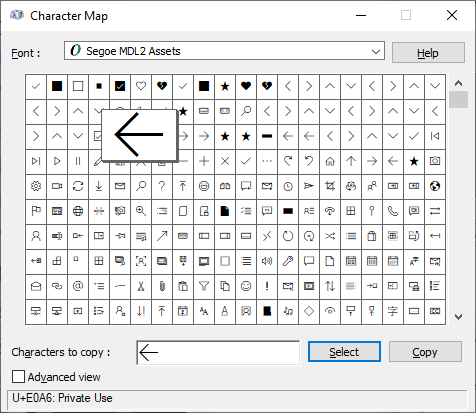
You should have something like this:
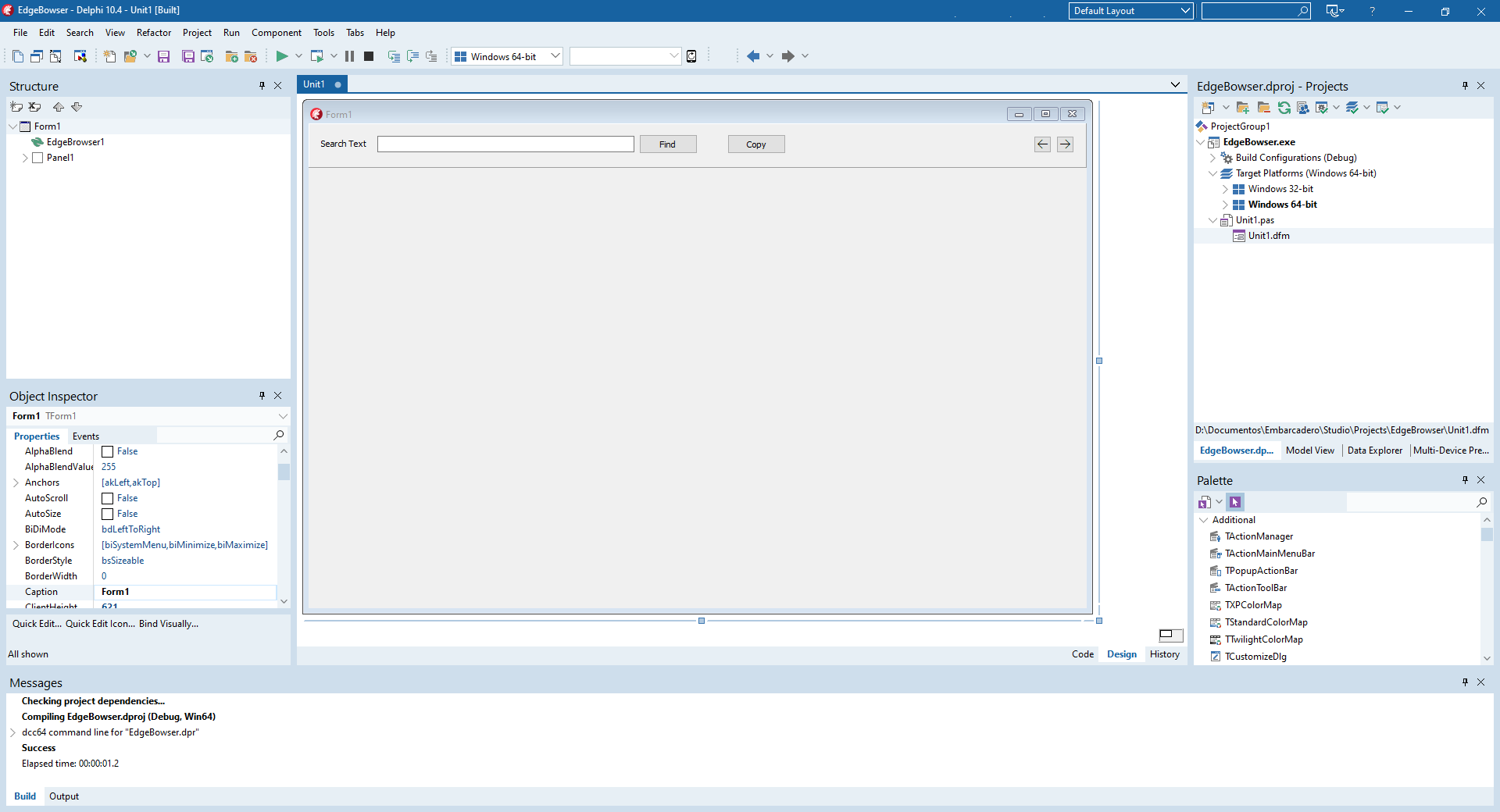
Now you can set the OnCreate event of the main form to
EdgeBrowser1.Navigate('https://docs.microsoft.com');
and run the application, but you won't see nothing in the window. You can check the initialization of the WebViewer in the OnCreatedWebViewCompleted event and check the AResult parameter.
procedure TForm1.EdgeBrowser1CreateWebViewCompleted(Sender: TCustomEdgeBrowser;
AResult: HRESULT);
begin
if AResult <> 0 then
ShowMessage('Error initializing WebView: $'+IntToHex(AResult));
end;
You will see that there is an error code (in my machine it's $80004005). This is due to the fact that the WebView dll is missing. The dll is in the Redist folder and you have to add a PostBuild command to the project. Go to Project/Options and select Build options and, in the command "Value from All Configurations - Windows 64 bits", add the following command:
copy /Y "C:\Program Files (x86)\Embarcadero\Studio\21.0\Redist\win64\WebView2Loader.dll" $(OUTPUTDIR)
This will copy the dll to the output directory and will initialize the WebView correctly(you will see that there is no message in the OnCreatedWebViewCompleted event and the page is loaded. Now, we can add the event handlers for the buttons. The Find button will set up the address and call the Navigate method (You must add the NetEncoding unit to the Uses clause):
procedure TForm1.FindClick(Sender: TObject);
begin
if Edit1.Text <> '' then begin
var address := 'https://docs.microsoft.com/en-us/search/?terms=' +
TNetEncoding.URL.Encode(Edit1.Text);
EdgeBrowser1.Navigate(address);
end;
end;
The Back and Forward buttons events are very simple to implement:
procedure TForm1.BackClick(Sender: TObject);
begin
if EdgeBrowser1.CanGoBack then
EdgeBrowser1.GoBack;
end;
procedure TForm1.ForwardClick(Sender: TObject);
begin
if EdgeBrowser1.CanGoForward then
EdgeBrowser1.GoForward;
end;
To remove the parts of the page that we don't want, we use the OnNavigationCompleted event to inject the JavaScript code:
procedure TForm1.EdgeBrowser1NavigationCompleted(Sender: TCustomEdgeBrowser;
IsSuccess: Boolean; WebErrorStatus: TOleEnum);
begin
if IsSuccess then
EdgeBrowser1.ExecuteScript(
' var rss = document.querySelector(''[data-bi-name="search-rss-link"]'');'+ #13#10 +
' console.log(rss);'+ #13#10 +
' if (rss)'+ #13#10 +
' rss.style.display = "none";'+ #13#10 +
' var form = document.getElementById("facet-search-form");'+ #13#10 +
' console.log(form);'+ #13#10 +
' if (form)'+ #13#10 +
' form.style.display = "none";'+ #13#10 +
' var container = document.getElementById("left-container");'+ #13#10 +
' console.log(container);'+ #13#10 +
' if (container)'+ #13#10 +
' container.style.display = "none";'+ #13#10 +
' var hiddenClasses = ["header-holder", "footerContainer"];'+ #13#10 +
' var divs = document.getElementsByTagName("div");'+ #13#10 +
' for( var i = 0; i < divs.length; i++) {'+ #13#10 +
' if (hiddenClasses.some(r=> divs[i].classList.contains(r))){'+ #13#10 +
' divs[i].style.display = "none";'+ #13#10 +
' }'+ #13#10 +
' }');
end;
You can see here the same JavaScript code we used in the previous post, it also logs to the console the value of the variables. You can also open the Developer Tools of the browser component by pressing F12.
Now, there is only the Copy button to get the results and copy them to the clipboard. We will inject the code that gets all the results and send them to the application:
procedure TForm1.CopyClick(Sender: TObject);
begin
EdgeBrowser1.ExecuteScript(
'var results = [...document.querySelectorAll(''[data-bi-name="result"]'')]'+
'.map(a => {'+ #13#10 +
' let aElement = a.querySelector("a");'+ #13#10 +
' return {'+ #13#10 +
' title: aElement.innerText,'+ #13#10 +
' link: aElement.getAttribute("href")'+ #13#10 +
' };'+ #13#10 +
'});'+ #13#10 +
'console.log(results);'+ #13#10 +
'if (results.length >= 1){'+ #13#10 +
' window.chrome.webview.postMessage(results);'+ #13#10 +
'}'+ #13#10 +
'else {'+ #13#10 +
' alert("There are no results in the page");'+ #13#10 +
'}');
end;
This is the same code that is injected in the WPF app, with a slight difference: in the WPF program we've sent a message and added a listener in the JavaScript code. Here, we are running the code when the user clicks the button. This will send a message to the app, that will be processed in the OnMessageReceived event:
procedure TForm1.EdgeBrowser1WebMessageReceived(Sender: TCustomEdgeBrowser;
Args: TWebMessageReceivedEventArgs);
var
json : PWideChar;
begin
var msg := Args as ICoreWebView2WebMessageReceivedEventArgs;
msg.Get_webMessageAsJson(json);
Clipboard.AsText := json;
ShowMessage('Results sent to clipboard');
end
Now, when you run the program, you will have the same results as in the WPF program:
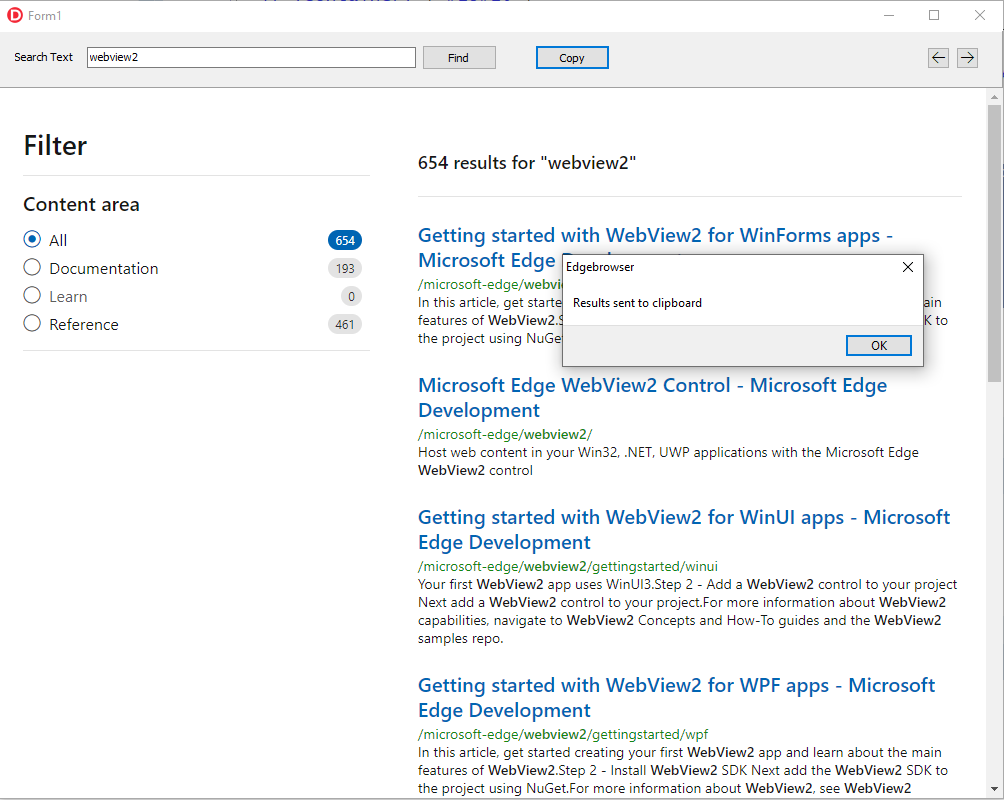
As you can see, with the new WebView2 component you have a lot of flexibility, you can use it in .NET or Win32 programs with almost no change. You can use this component to browse the Web and get data from the browsing, or you can use it to complement your current app: let's say you have parts of your app that are already written for the web and you don't want to rewrite them, but use them to interact with your app, you can add these parts and include them in your desktop app.
The full source code for this project is at https://github.com/bsonnino/WebViewDelphi
