Sometimes, you, even being a power user of Windows, can miss some things that can make your life easier. You get used to a routine and then, new features come and unfortunately, you don't use them because you don't have time to explore and add the features to the routine.
One of these is the task view. To use it, just right-click in the taskbar and select "Show Taskview Button":
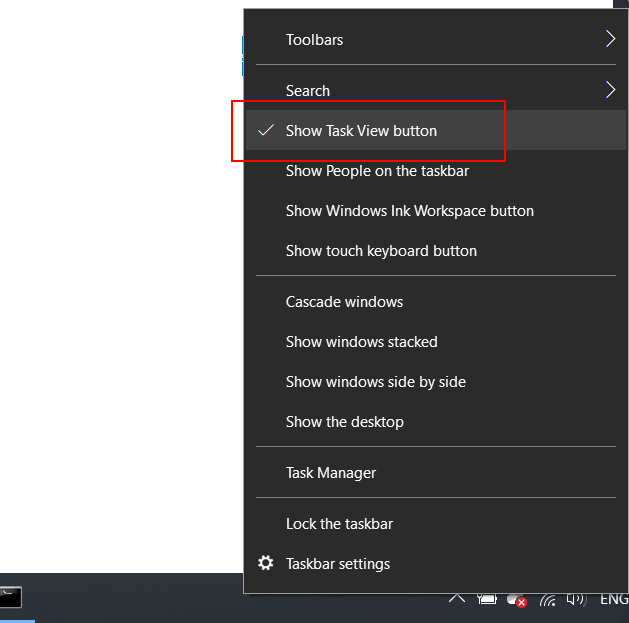
This will add a new button to the taskbar:

I have to admit: it's not a flashy button and the icon is similar to a film strip, so it's very easy to miss. But then you click it (or use Windows+Tab), a new world opens:
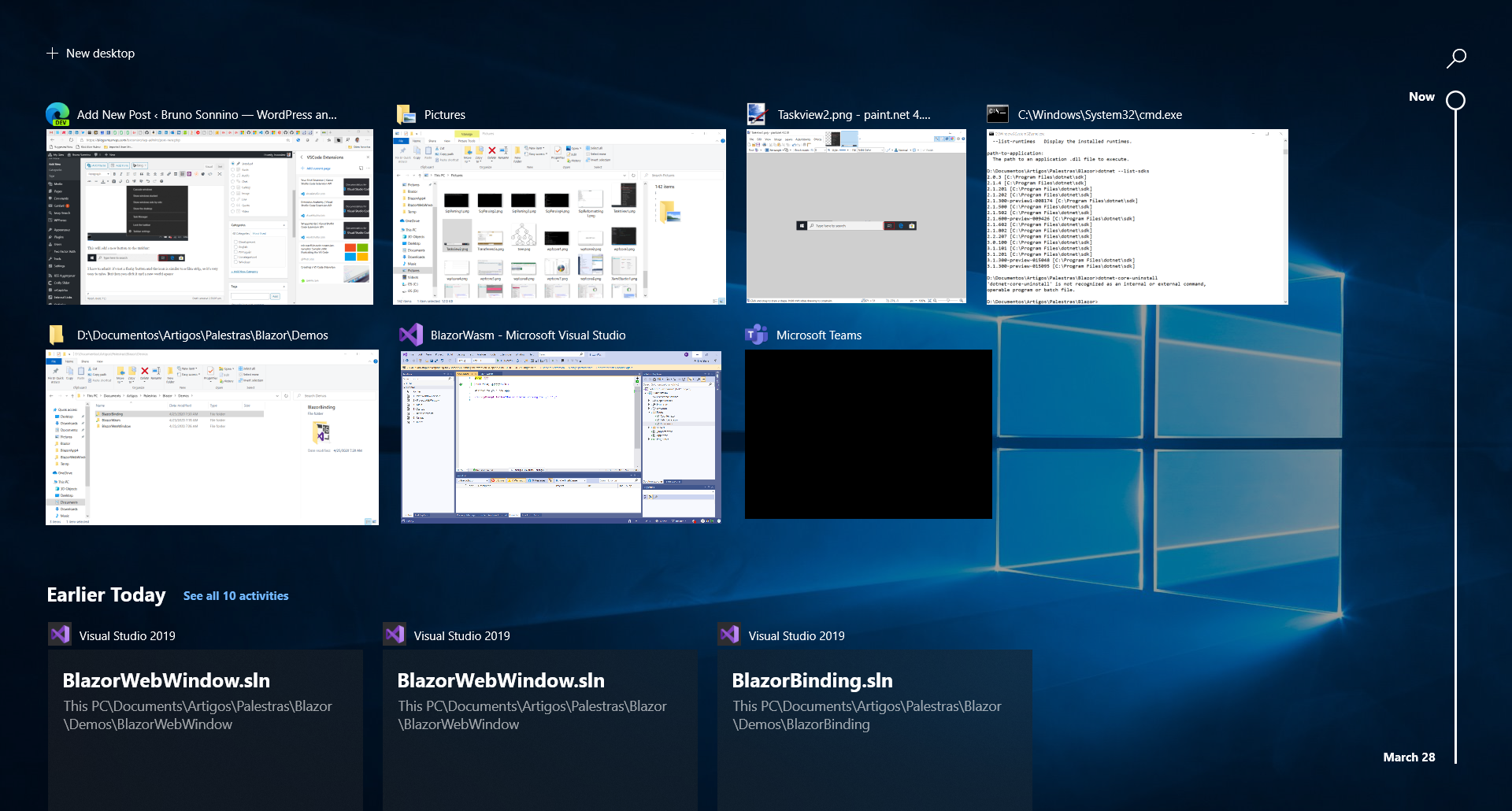
The window that opens shows you the tasks you are currently working on and you can switch between them. It's a little different from Alt-Tab, because it shows you the current tasks and the earlier ones you've been working.
If you move the scrollbar at the right, you will see the tasks you've worked on the past days and you can open them just by clicking in the one you want. Nice, no? If you right-click on a task, a context menu opens, where you can open, remove or clear tasks.
But this is not everything you can do with the Task View: if you take a look at the top of the window, you will see + New Desktop. Yes, you can use virtual desktops in Windows. This is not a new feature, but I'm sure it's not one of the most used features. You can work with virtual desktops and have programs running in all of them. This is a nice way to separate things. Let's say you don't want to be disturbed while working with IM or email. You can add all the communication apps in a second desktop while working in the first one. That will be like a second machine to work. The icons won't be shown in the taskbar, and if you disable notifications (yes, you can set focus mode by right clicking the notifications icon - see image below), you can work without being disturbed. 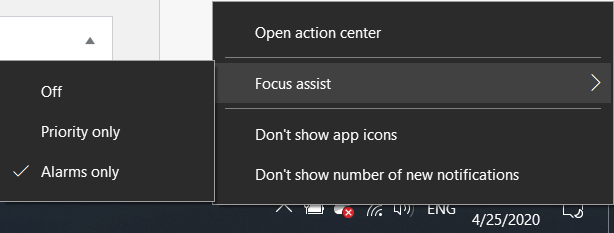
When you want a pause, just press Windows+Ctrl+Right or Windows+Ctrl+Left to switch desktops.
To move a window to a different desktop, just open the Task View and drag the window to the desired desktop. Notice that you will only see the windows in the selected desktop. If you want to see what's in the other desktops you will have to choose the at the top:
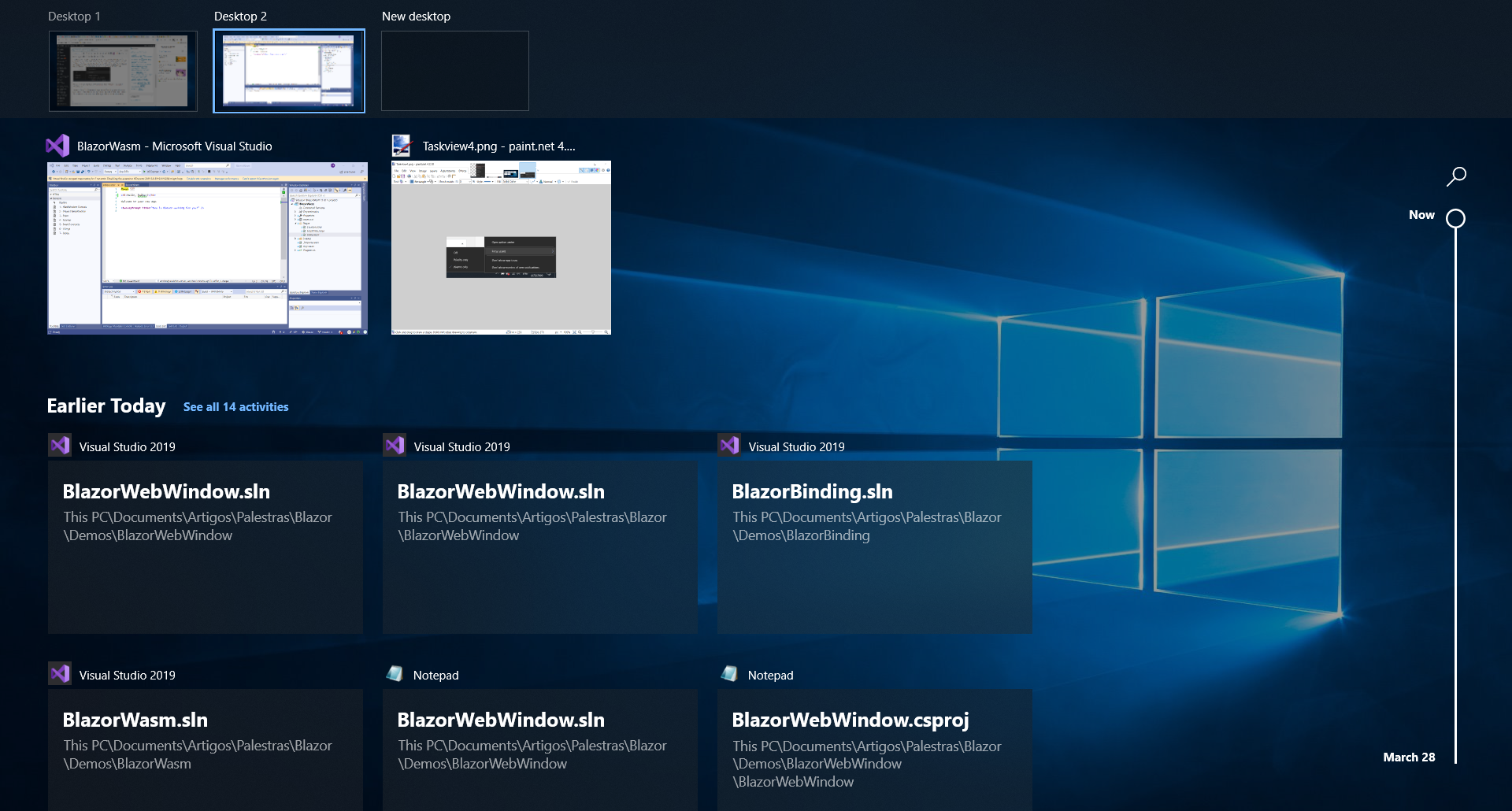
Alt-Tab also will show only the windows in the current desktop. That way, you will have multiple machines at once. Nice!
This is a nice feature, I think it's a great addition to the Windows team, and I'm sure I'll add it to my routine, it will enhance my organization and productivity a lot!
