On last post, I've shown how to publish a .NET app to the store. This is quite easy with Visual Studio, but the app must be a .NET app and it must be ported to .NET 4.6.1 or later. Many times, this is not possible - you have a .NET app that targets an older version of the framework and cannot be updated or you have a Win32 app (have I heard VB6 or Delphi?) that you want to publish to the store. Sometimes, even the source code is lost and all you have is the installer or executable. Even with this case there is no problem: you can still publish it to the store, the only thing is that you won't be able to use Visual Studio.
To demonstrate it, I will use an old Delphi game sample, Swat!, which source code is in the Delphi samples since the earlier versions of Delphi (I think it's there since Delphi 1, in 1994).

In this game, you must kill the ants with a hammer, this is an old game and I used it as an example of what you can convert to the Store.
The first step is to download the Desktop app converter from the store

Once you have it installed, you should run it with admin rights: in the start menu, right click in its icon and select "More/Run as administrator". That will open a console window where you will run the converter app.

This window shows some examples of command line for packaging your app, but the first example must always be run once to setup the environment. You must download a base image for your system and run the setup. The base image can be downloaded from here, it must be compatible with your system version. You can check the system version by pressing Win+R and running winver:

My Windows version is 16299. so I have to donwload the base image for that version. It will be downloaded in my downloads folder, with the name "Windows_InsiderPreview_DAC_16299.wim". So, the first step is to run the command line:
DesktopAppConverter.exe -Setup -BaseImage "E:\Downloads\Windows_InsiderPreview_DAC_16299.wim"
You may have an error after running this command line. This is because the Containers feature must be enabled in your system. Note: you must have Windows 10 Pro or Enterprise to enable this feature - if you have Windows 10 Home, you won't be able to use the packager:

The converter will add this feature, but you must restart your machine. When you restart it, the Desktop App Converter will reopen and re-run the setup. You are then ready to package your app. The program we are running doesn't have an installer, it is a single file. If you have an installer, you can point DesktopAppConverter to it, but in this case, we just need to create a folder and put all the files we need there (in this case, just the executable) and another folder for the output. **Note:**don't create an output folder as a subfolder from the install folder - I did that and got an error "Path too long" - this is because the output folder is added as an install folder and this is recursive - newbie mistake. Then we must run this command line:
DesktopAppConverter.exe -Installer D:\Temp\Swat\ -AppExecutable Swat.exe -Destination D:\Temp\SwatUWP -PackageName "SwatUWP" -Publisher "CN=RevolutionSoft" -Version 0.0.0.1 -MakeAppx -Sign -Verbose -Verify
This will add all the files in D:\Temp\Swat and create the output file in D:\Temp\SwatUWP, creating and signing an appx file. You can go to the output folder and double click the Appx file. It will open the installer for the app:
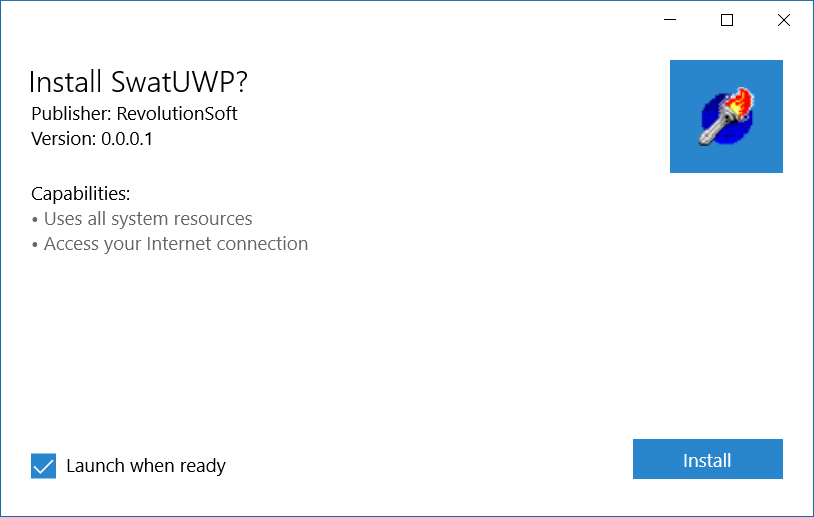
If it's the first time you are installing the app, you will get an error, because the certificate is not installed. You can install it by going to the output folder and double clicking the cer file. That will open the install certificate window:
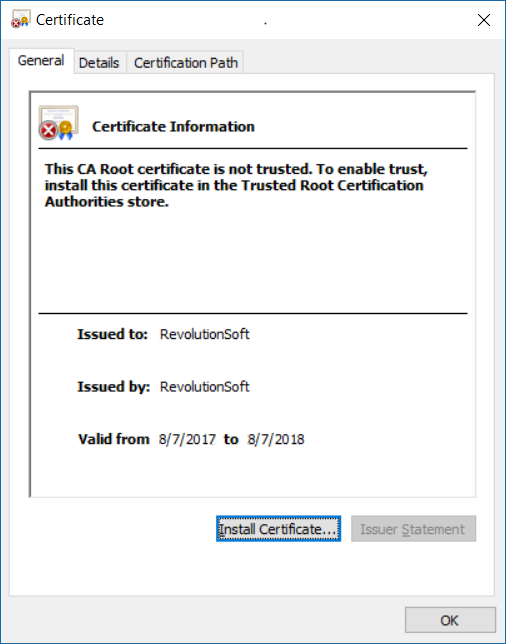
You must click on the Install Certificate button and select Local Machine as the store location. Then click on Next and then in Place all certificates in the following store, clicking on Browse and selecting Trusted People. The certificate will be installed and you can click again in the Appx file to install it. Now you have your app running as a UWP app.
If you have an installer (it can be an MSI or an EXE installer) that can be run unattended, you can use it to convert your app. In this case, all the files in the installer will be added to the package.
Now it's time to customize the package, but this is something for another post.
