I am running Windows 10, build 10547, and I was having a strange problem: I had disabled my icons in the desktop and the right click wasn't working in the desktop - it seems to be a known problem - if you have your icons hidden, right clicking on the desktop don't show the context menu for the desktop. I didn't know it at that time and, after doing the wrong searches and not finding anything useful, I thought it could be a Windows extension that might be causing this.
So, I decided to boot my computer in Safe Mode. I pressed Windows+R to open the Run window and typed msconfig to open the System Configuration. Then, I went to the Boot tab and selected Safe Boot with network:
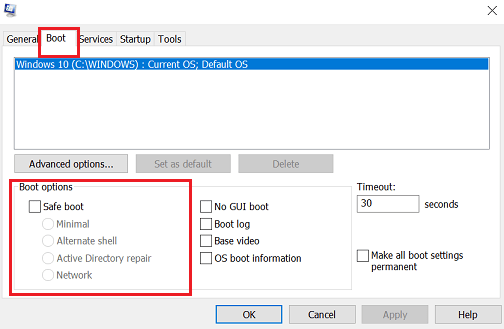
I restarted my computer and then my saga began. The computer restarted fine, asked my password and entered the desktop, showing Safe Mode. But it was unusable - the wait cursor was spinning and I couldn't do anything. I decided to wait. After one hour, nothing had happened, the cursor was still spinning.
I decided that the icons in my desktop didn't worth the wait and decided to go back to normal mode. But how? With Ctrl-Alt-Del I could restart the computer and return to Safe mode again, but there was no way to return to normal mode. Pressing Shift while clicking on the "Restart" menu didn't work - my computer was showing a message that there was no boot. I went to the boot options and selected the Uefi boot again and was back again to Safe mode (oh, no).
Then I thought - I have another computer with Windows 10, so I'll make a recovery disk in a USB drive. It took more than one hour to make this recovery disk (I don't know why did it take so long - Windows takes less than half hour to reinstall itself, but at that time I was becoming a little desperate). With the recovery disk, I booted my computer and it booted to recovery - good, at least I have hope. But there wasn't any options to restore to normal mode. I tried to do a system restore, but it showed me a cryptic error message to select an operating system and nothing else.
I opened a command prompt and typed "bcdedit", in the hope I could have some light - nothing, it just showed me an error message and no entries. I scanned all drives in the command prompt, but my C drive wasn't there. My options were narrowing. Then, I thought I could create a bootable Windows disk in the USB drive and try to use it, if not to repair my Windows, at least to reinstall it (so you can see how desperate I was).
I downloaded the Windows ISO from the MSDN site (I have a subscription) and then downloaded the Windows USB tool from https://www.microsoft.com/en-us/download/windows-usb-dvd-download-tool and followed the instructions to create the USB. The ddownload of the ISO and creation of the bootable USB was way faster than creating the recovery drive.
I changed my computer boot to boot from the USB and there it was - the prompt to install. I went through the first screen and there was a prompt to Repair my computer:
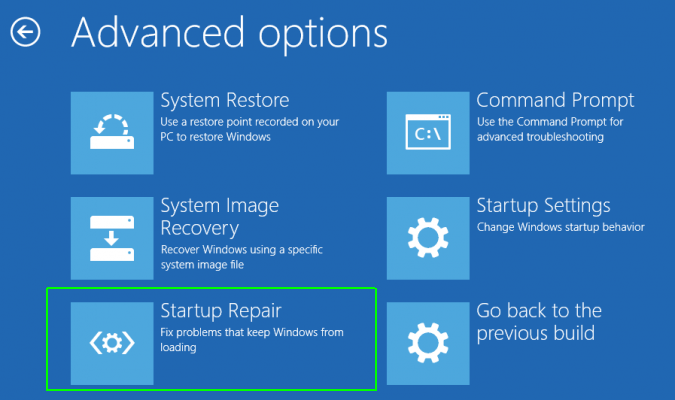
I clicked on it and now I tried a system restore again - It showed me the Windows 10 system and showed me a restore point. Now we're running - I selected the restore point and it began to work and rebooted. When the system booted, I saw with despair that it was still on Safe Mode - it had done a system restore, but hadn't changed the boot.
Back to the install drive again, I had now some hope - the repair in the drive was able to show me my system. So I opened the command prompt again and typed "bcdedit". It showed me the entries, and the {default} one was the one I was searching, it had the clause "safeboot Network" there. I had to delete it. Then, I typed:
bcdedit /deletevalue {default} safeboot
After seeing that the command was issued, I restarted the computer and there it was - normal mode again. After 4 hours of struggling with boots, recovery disks, and install usbs, I was back at where I had started - still no desktop icons, but happy again.
My conclusion? Safe mode in Windows 10 didn't work for me. If it's to be like that, it's better to remove it. Recovery disks didn't work either - slow to create and no use for it. The only thing that worked was the install disk - this one is precious - you should keep an USB drive with a copy of Windows ready to boot.
And did I solve my icons' problem? Yes. After doing a good search ("show desktop icons windows 10 build 10547"), I saw that it was a bug in this build and saw the fix - press Shift-F10 to show the context menu. It worked!

1 thought on “Restoring from Safe Mode in Windows 10”